Setting up sales channels and devices
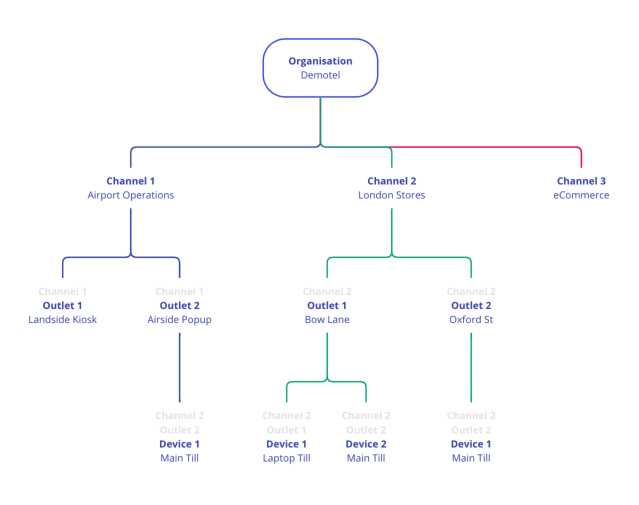
Management Console hierarchy diagram. Organisations consist of Sales Channels representing individual paths of distribution of stock, each containing outlets with their respective points of sale.
About Sales Outlets and Devices
Sales Outlets and Sales Devices represent a sales channel's retail spaces and individual Point of Sale devices, respectively.
Creating a Sales Outlet
Info
Users with the Finance Assistant, Retail Assistant role can perform this action.
To create a sales outlet, navigate to Sales Outlets and select Add Sales Outlet. A form will appear. Mandatory fields are denoted by an asterisk (*)
When all details have been entered, click Save. A Saved prompt will display. You can then close the panel.
Once created, the new Sales Outlet will appear in the table and is initially set as Inactive. To set it as Active, scroll to the end of the table, and select the Change Status button.
Note
Sales Outlets cannot be deactivated if there are associated active sales channel plans. You must first deactivate these plans to make a Sales Channel inactive again.
Sales Outlet Fields
Mandatory fields are marked with (*)
| Field Name | Description |
|---|---|
| Sales Channel Name (*) | The sales channel this outlet is associated with. |
| Sales Outlet Name (*) | The name of this sales outlet. |
| Sales Outlet Description | An internal description of the sales outlet. |
| Selling Currency (*) | The currency of the sales channel's main office. |
| VAT Number | If this sales out uses a different VAT number to the associated sales channel, it can be entered here. |
| Sales Channel Location Code (*) | This a unique identifier for the sales outlet (max. 40 characters). For example, 'SLR-Heathrow-001'. |
| Apply Top Up Activation Charge | If selected, an additional charge will be applied to all plans associated with this sales outlet. This appears on sales receipts as a Top Up Activation Charge. |
Editing a Sales Outlet
Info
Users with the Retail Assistant, Finance Assistant role can perform this action.
To edit a sales outlet, select the View/Edit button (✏️) from the Actions column.
Suspending a Sales Outlet
Info
Users with the Retail Manager, Finance Manager role can perform this action.
To suspend a sales channel, select the Suspend button (🚫).
Creating a Sales Device
Info
Users with the Retail Assistant, Retail Manager role can perform this action.
Sales Device Fields
Mandatory fields are marked with (*)
| Sales Channel (*) | The sales channel this device is associated with. |
|---|---|
| Sales Outlet | The sales outlet this outlet is associated with. |
| Sales Device Name (*) | The name of this sales device. |
| Sales Device Type (*) | The category of this sales device. |
| Device Password (*) | The password used by the sales device. This is required for the device to be able communicate with the Management Console. |
Editing a Sales Device
Info
Users with the Retail Manager role can perform this action.
To edit a sales outlet, select the View/Edit button (✏️) from the Actions column.
Suspending a Sales Device
Info
Users with the Retail Manager role can perform this action.
To suspend a sales device, select the Suspend button (🚫).